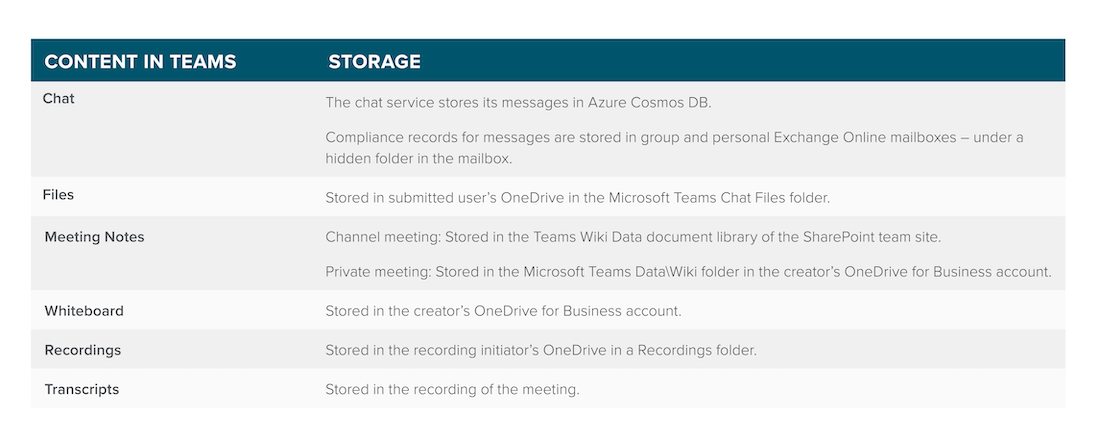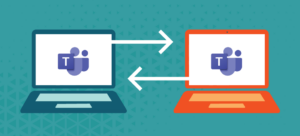Like many who have been working remotely, I have had the pleasure of attending countless Microsoft Teams meetings with coworkers, customers and partners. With all these meetings and so much content shared, this got me thinking, what happens to all the content from my Microsoft Teams meetings? Where does it all go? This burning question sent me on a journey to track down where the chats, files, meeting notes, whiteboard, recordings and transcripts from all my Microsoft Teams meetings are stored. In this post I’ll share my discoveries for each area with you and provide examples.
Where are Microsoft Teams meeting chats stored?
Attendees of Microsoft Teams meetings can chat freely with one other at any time during a meeting as part of the meeting experience. For those of you have not sent or received a chat during a meeting, the image below shows an example of a meeting chat.
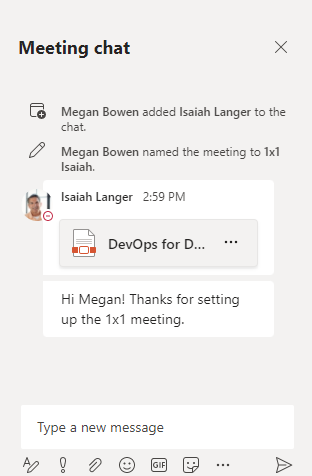
Microsoft Teams stores chat data in primary and secondary storage locations for compliance. The chat service stores its messages in Azure Cosmos DB. Compliance records for messages are stored in group and personal Exchange Online mailboxes under a hidden folder in the mailbox.
Where are the files shared in a Microsoft Teams meeting chat stored?
The image above also shows a file shared in the chat window.
The file is saved to the submitted user’s OneDrive in the Microsoft Teams Chat Files folder.
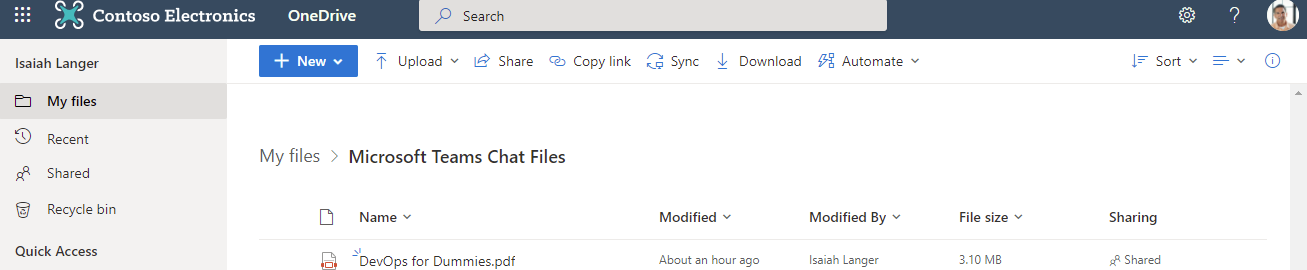
In the example above, the sharing permissions are updated to include the meeting attendees. Isaiah submitted the file and is listed as the Owner. However, Megan has direct access to the file as well.
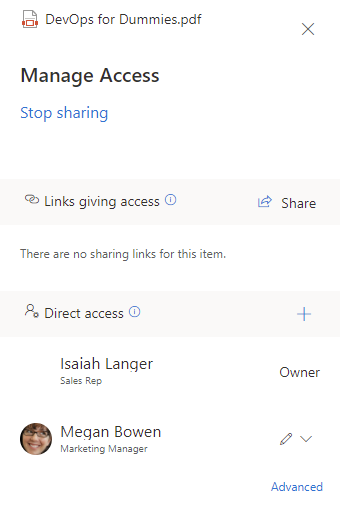
Megan can also see the file listed in Shared with you in her OneDrive and can also see that Isaiah shared the file with her.
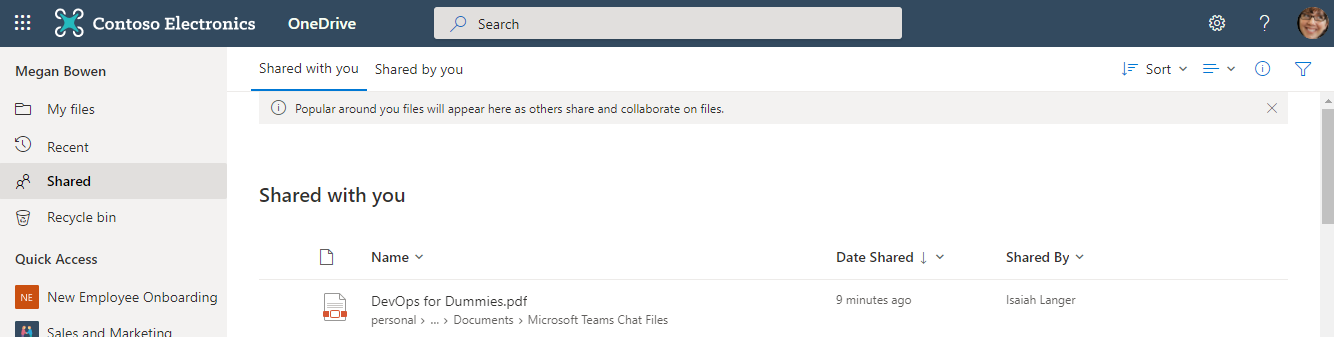
One concern that could arise with this approach is that users may end up with duplicate files being shared from their respective OneDrive. In addition, users may edit and update the original document; but the document shared in the meeting would not be updated. Yet, both documents could be shared with users.
Where are notes in Microsoft Teams meetings stored?
In Teams private meetings, the first person to access meeting notes gets to be the creator.
Notes for personal meetings are stored in the Microsoft Teams Data folder in the creator’s OneDrive for Business account. A separate MHT file is used for each meeting.
Channel meetings belong to a team, which has a SharePoint team site. The MHT files for meeting notes are stored in the Teams Wiki Data document library of the SharePoint team site.
For more details on meeting notes, check out this post by Tony Redmond on Understanding the good and bad of Teams Meeting Notes.
In my example meeting, Megan accesses the Meeting Notes first by clicking on Show meeting notes.
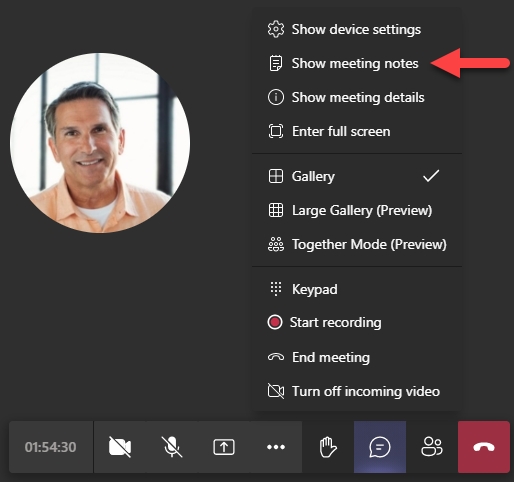
Megan then clicks on Take notes.
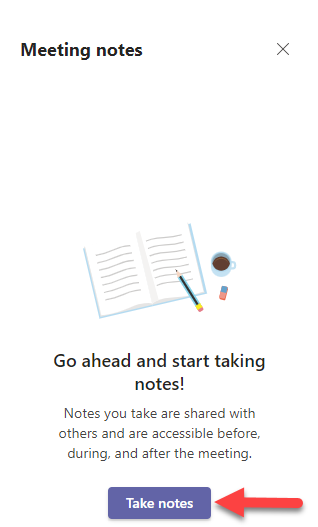
Then Megan enters some objectives in the meeting notes.
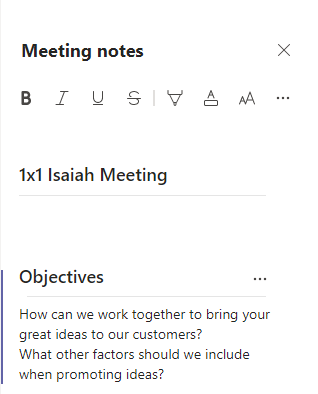
Because Megan is the creator of the meeting notes, they are stored in a wiki document saved in the Microsoft Teams Data\Wiki folder in Megan’s OneDrive for Business account.
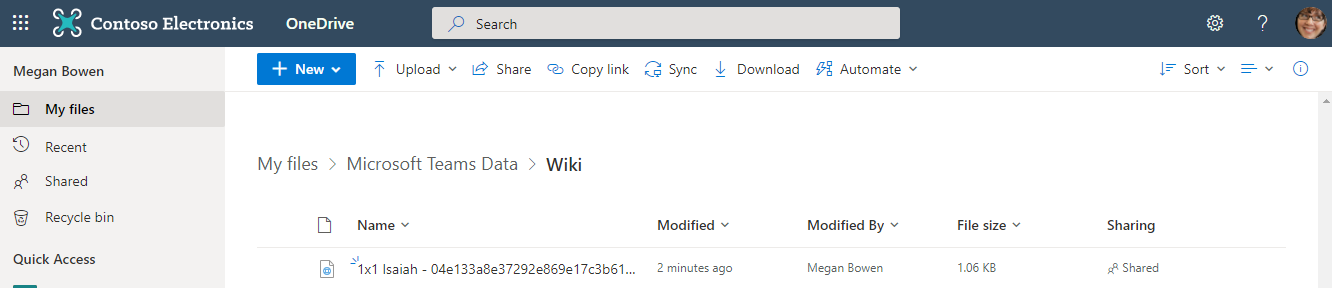
The file is then automatically shared with meeting attendees (e.g., Isaiah).
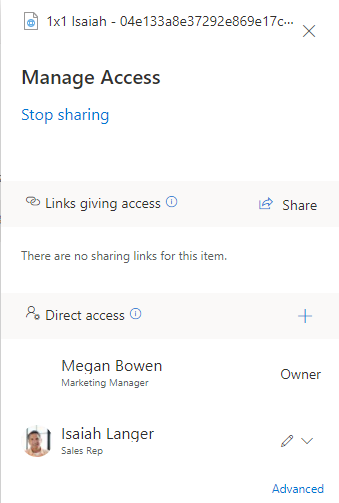
Where is the Microsoft Teams Whiteboard stored?
Currently, all whiteboards are automatically and securely saved in Microsoft Azure.
For more details, reference the blog post Microsoft Whiteboard moves its storage to OneDrive for Business.
Thus, you should soon see that the person who creates a new whiteboard is its owner and the file is in that user’s OneDrive account. The file should also be shared with meeting attendees. Perhaps the folder will be named Microsoft Teams Data\Whiteboard? We will soon see.
In my example meeting, Isaiah creates a whiteboard by clicking on the Microsoft Whiteboard icon.
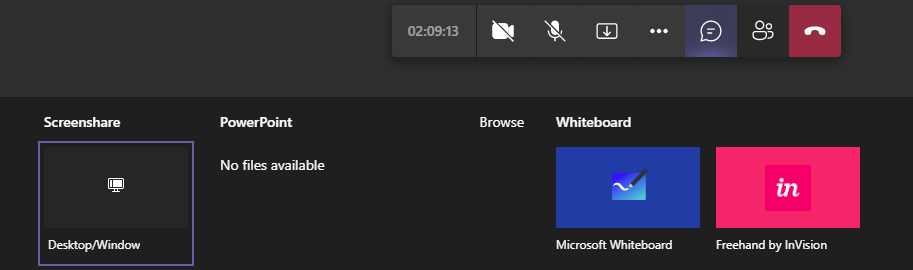
Isaiah then enters New Product Ideas into the Whiteboard.
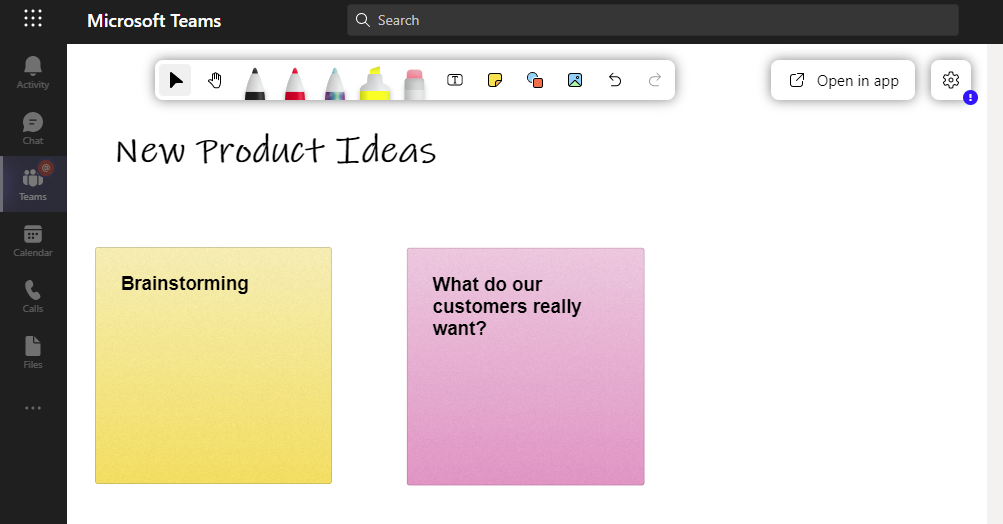
The Whiteboard can also be seen in the Whiteboard app during and after the meeting. To do this, click on the waffle in the top left corner and then click on Whiteboard.
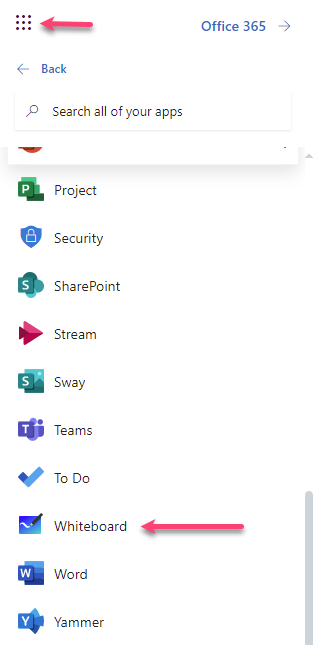
The list of available Whiteboards is displayed. Thus, you do not have to return to the meeting to access Whiteboards.

Where are Microsoft Teams meeting recordings stored?
Microsoft Teams meeting recordings were saved in Stream previously; but now are saved in the recording initiator’s OneDrive in a Recordings folder. In my meeting example, Isaiah starts the meeting recording in the Microsoft Teams client.
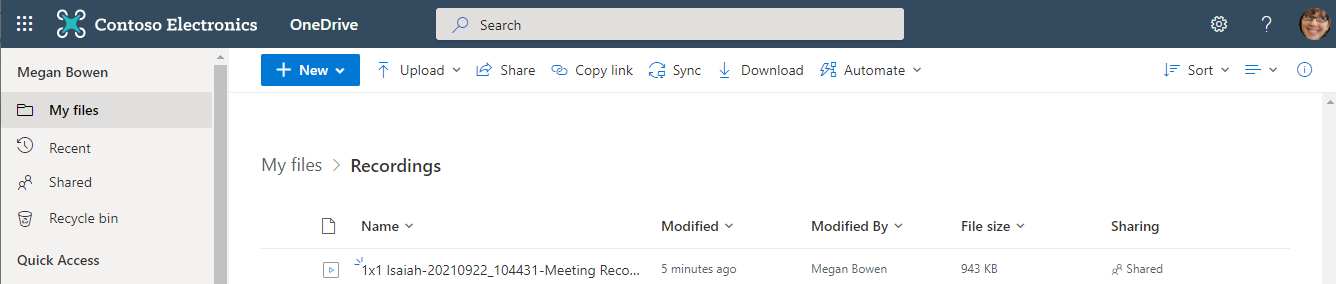
Other meeting attendees (e.g., Megan) can also see the recording in their OneDrive.
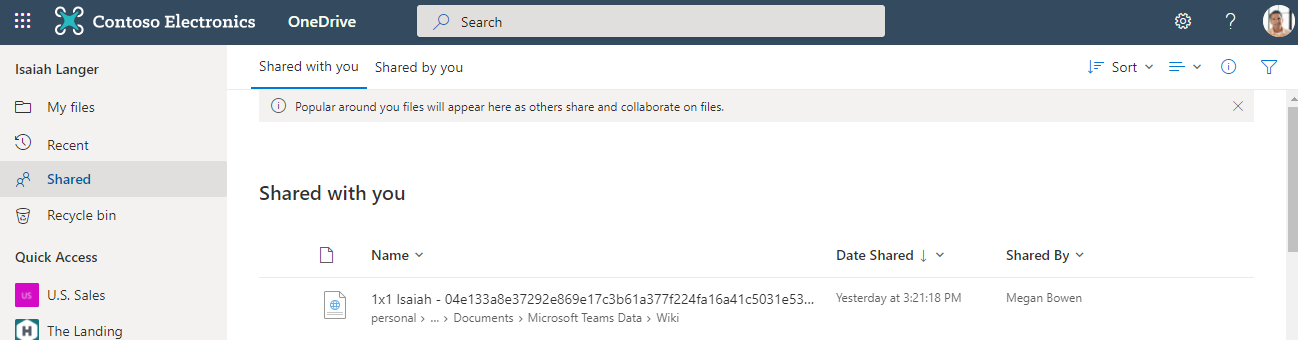
Where are Microsoft Teams meeting transcripts stored?
The transcription for recorded meetings is currently only supported for users who have the language in Teams set to English and when English is spoken in the meeting. In addition, you must be using the Teams Desktop client. The transcription is stored together with the meeting recording in OneDrive for Business and SharePoint Online cloud storage.
To reap the full benefits of your recordings, make sure that you enable transcription in Teams meetings in the Teams Admin Center:
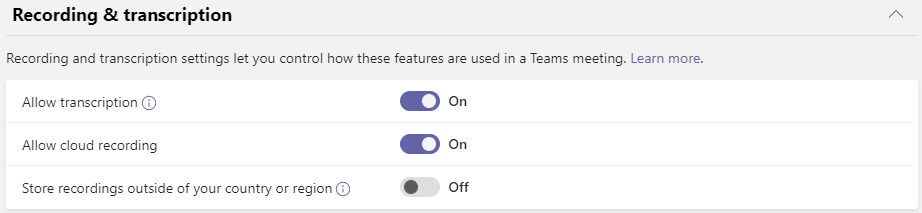
Reference the Teams cloud meeting recordings documentation from Microsoft for more details.
After the meeting ends, the transcription is available when opening the original meeting. In my meeting example, Isaiah started the recording and transcription. Both are now visible in the meeting details.
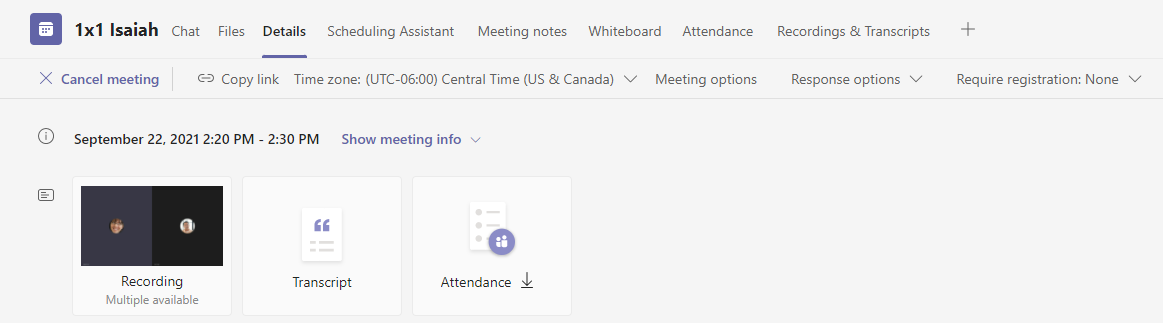
To open and read the transcription, click on Transcript.

You can also see the transcript in the recording of the meeting. Click on Recording to view the recorded meeting with the transcript.
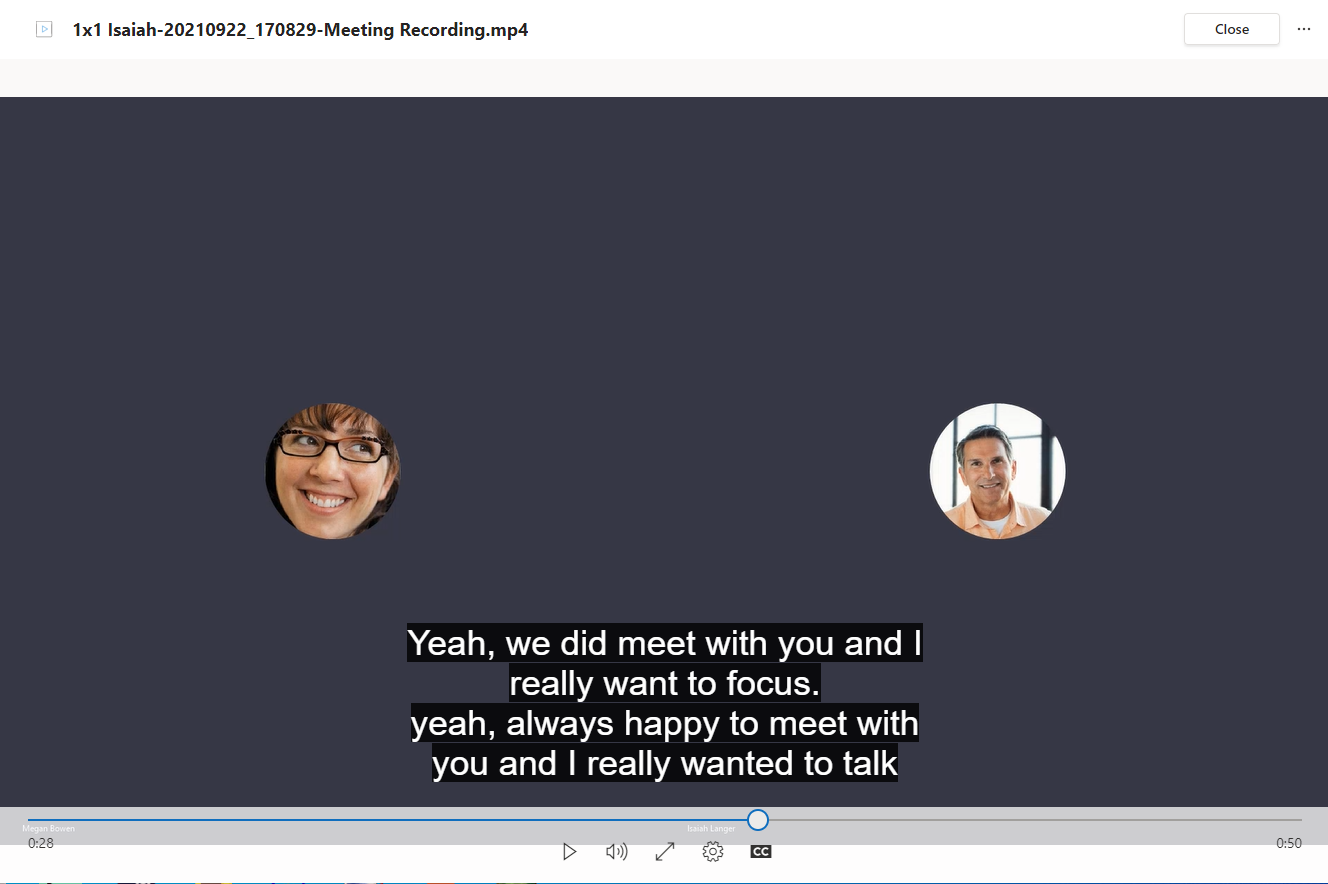
Summary
The storage locations for Microsoft Teams meeting content is dependent upon on the content itself. However, most of the content is stored in the user’s OneDrive and is automatically being shared with meeting attendees. There can be an issue with storing this meeting content in the user’s OneDrive. If new users are added to the meeting after the meeting has ended, the sharing permissions are not updated on the meeting files. Thus, the new users cannot access the meeting files.
Here is a quick cheat sheet for reference on where all that Microsoft Teams meeting content ends up.