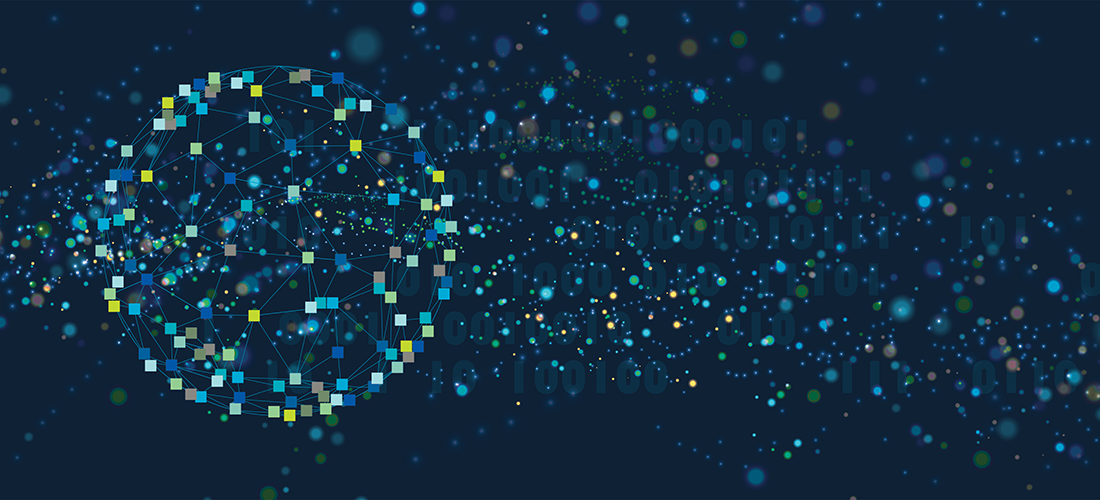In Part 1 – I have covered OpsGenie Email Integration – https://www.quest.com/community/blogs/b/performance-monitoring/posts/foglight-for-it-ops-a-genie-approach—foglight-email-integration-part-1 .
In Part 2 – let’s see how Foglight’s can forward alarms to OpsGenie using RestAPI call.
Dataflow and REST API Integration can be done in two steps.
- Using RestAPI – POST Method
- Invoking RestAPI using Foglight Rules

RestAPI calls can be used from either products, in this blog we will be sending alarms from Foglight to OpsGenie. As a first step you will need API key from OpsGenie
STEP 1 – OPSGENIE END
A few simple steps (screenshots below)
- Open OpsGenie | Goto Settings
- On the navigation pane, looks for Integrations List
- Create and configure Rest API integration
- Generate API Key
- Ensure correct permissions are set
- Read Access
- Create and Update Access
- Delete Access
- This step will involve matching Foglight Alarm fields
- OpsGenie Incident variables can be dragged and dropped into Alert field
- Tag them to a particular team e.g.: “L2 – Engineer” or “L1 – Engineer”
- Save your configuration settings.



STEP 2 – Test if the configuration works –– Use the sample script to test.
Java Script Example – Java_OpsGenie.java
import javax.xml.soap.*; URL url = new URL(“https://api.eu.opsgenie.com/v1/incidents/create”); @Field byte[] out = data.getBytes(StandardCharsets.UTF_8); OutputStream stream = http.getOutputStream(); System.out.println(http.getResponseCode() + ” ” + http.getResponseMessage()); |
The example script posts the information into the following alert fields
“message”: Incident message
“description”: Description of the alert
“responders”: Team responsible for the incident/alert
“tags”: Tag Criticality
“details”: Action to be taken
“priority”: Priority of the incident/alert
“impactedServices”: Services impacted
Additional Information: Please note: I have attached other script formats at the bottom of this page, either script can be used in order to create sample incidents in OpsGenie) JSON Code Example – JSONCode_OpsGenie.json For this step any SoapUI tools can be used to perform tests – one of my favourites that I use is postman https://www.postman.com/ and Reqbin https://reqbin.com, some other tools you may use SoapUI – https://www.soapui.org/ For additional read refer to Foglight RestAPI Reference Guide 6.1.0 – https://support.quest.com/technical-documents/foglight/6.1.0/rest-api-reference-guide#TOPIC-1771676 OpsGenie API Overview – https://docs.opsgenie.com/docs/api-overview OpsGenie Incident API – https://docs.opsgenie.com/docs/incident-api |
STEP 3 – FOGLIGHT END
As Foglight is a java based product, I have used java script for this example. Follow the steps below
Goto Foglight UI | Administration | All Rules | Copy over the Broadcast Alarm to OPSGenie_BroadcastAlarm
Expand Fire Condition | Paste the Java code | Test the Rule Logic to ensure there are no errors or issues.
Click Save .
RESULT – Alarms fired in Foglight will be sent as Incidents in OpsGenie (Output below)



That’s it – Have a great day!!
Samples Scripts
https://www.quest.com/wp-content/uploads/2025/09/ShellScript_5F00_OpsGenie.bash
import requests
from requests.structures import CaseInsensitiveDict
url = "https://api.eu.opsgenie.com/v1/incidents/create"
headers = CaseInsensitiveDict()
headers["Content-Type"] = "application/json"
headers["Authorization"] = "GenieKey 82e970c1-XXXX-XXX-XXXX-XXXXXXXX"
data = """
{
"message": "An example incident message",
"description":"Every incident needs a description",
"responders":[
{"name":"FoglightOperators", "type":"team"},
{"id":"95f8ebdf-XXXX-XXXX-XXXX-XXXXXXXXXXXX", "type":"team"}
],
"tags": ["Outage","Critical"],
"details":{
"Action to be taken": "L1 - Engineer",
"Work to be assessed": "L2 - Engineer"
},
"priority": "P1",
"impactedServices": [
"38179dc9-XXXX-XXXX-XXXX-XXXXXXXXXXXX",
"0285467c-XXXX-XXXX-XXXX-XXXXXXXXXXXX"
]
}
"""
resp = requests.post(url, headers=headers, data=data)
print(resp.status_code)
curl -X POST https://api.eu.opsgenie.com/v1/incidents/create
-H "Content-Type: application/json"
-H "Authorization: GenieKey 82e970c1-XXXX-XXX-XXXX-XXXXXXXX"
-d
'{
"message": "An example incident message",
"description":"Every incident needs a description",
"responders":[
{"name":"FoglightOperators", "type":"team"},
{"id":"95f8ebdf-XXXX-XXXX-XXXX-XXXXXXXXXXXX", "type":"team"}
],
"tags": ["Outage","Critical"],
"details":{
"Action to be taken": "L1 - Engineer",
"Work to be assessed": "L2 - Engineer"
},
"priority": "P1",
"impactedServices": [
"38179dc9-XXXX-XXXX-XXXX-XXXXXXXXXXXX",
"0285467c-XXXX-XXXX-XXXX-XXXXXXXXXXXX"
]
}'
import javax.xml.soap.*;
import javax.xml.namespace.QName;
import java.util.Iterator;
import java.net.URL;
import java.nio.charset.StandardCharsets;
URL url = new URL("https://api.eu.opsgenie.com/v1/incidents/create");
HttpURLConnection http = (HttpURLConnection)url.openConnection();
http.setRequestMethod("POST");
http.setDoOutput(true);
http.setRequestProperty("Content-Type", "application/json");
http.setRequestProperty("Authorization", "GenieKey 82e970c1-XXXX-XXX-XXXX-XXXXXXXX");
@Field
String data = "{\n \"message\": \"From Foglight example incident message\",\n \"description\":\"Every incident needs a description\",\n \"responders\":[\n {\"name\":\"FoglightOperators\", \"type\":\"team\"},\n {\"id\":\"95f8ebdf-XXXX-XXXX-XXXX-XXXXXXXXXXXX\", \"type\":\"team\"} \n ],\n \"tags\": [\"Outage\",\"Critical\"],\n \"details\":{\n \"Action to be taken\": \"L1 - Engineer\",\n \"Work to be assessed\": \"L2 - Engineer\"\n },\n \"priority\": \"P1\",\n \"impactedServices\": [\n \"38179dc9-XXXX-XXXX-XXXX-XXXXXXXXXXXX\", \n \"0285467c-XXXX-XXXX-XXXX-XXXXXXXXXXXX\"\n ]\n}";
byte[] out = data.getBytes(StandardCharsets.UTF_8);
OutputStream stream = http.getOutputStream();
stream.write(out);
System.out.println(http.getResponseCode() + " " + http.getResponseMessage());
http.disconnect();