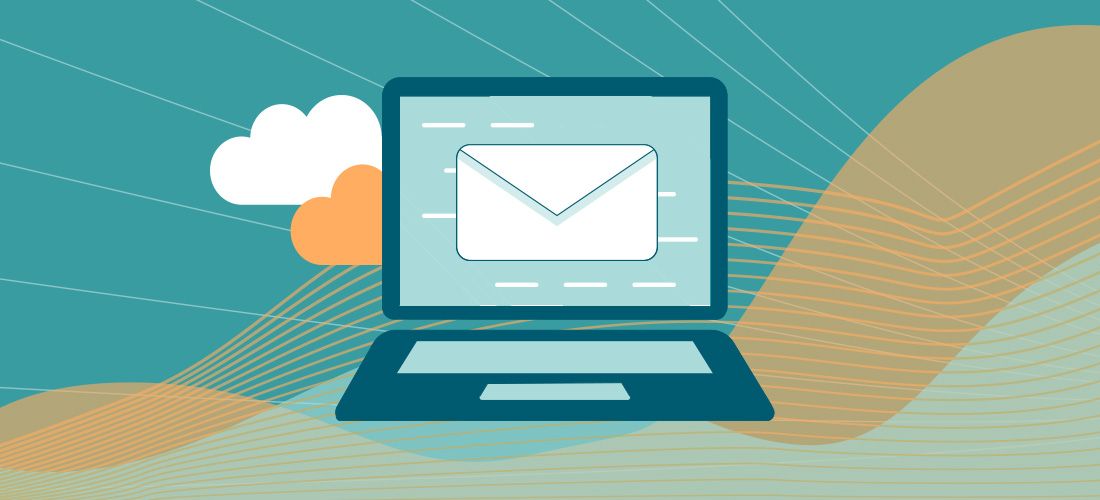While many organizations have taken steps to centralize PST files, the management problem is far from over, as evidenced by industry forums flooded with the question: ‘Why can’t OneDrive back up PST files?’.
Let’s briefly recap how we got into this mess.
Origins of the PST problem
The early versions of Microsoft Exchange required very expensive disks, which meant IT departments enforced strict size limits on each mailbox. When users exceeded their quota, many would drag emails into offline files labeled .pst (Personal Storage Table), which enabled content to be saved locally without impacting the server.
However, PST files can pose significant threats. They were not designed for secure storage, acting as more of a zip file for your email. The passwords don’t offer encryption; they’re simply a prompt for users to open the file, and unfortunately, many tools to remove or ‘crack’ passwords are freely available. As such, users and bad actors can move PSTs around with ease, creating data exposures.
Over the years, many organizations adopted complex Email Archive platforms to take the load off Exchange servers. These gave users the impression of bottomless email but in a less expensive place. The archive systems remediated many of the security concerns by re-centralizing the data. Organizations also leveraged these for eDiscovery and other needs as well.
However, in the modern world, most organizations find PSTs and Email Archive Systems are surplus to requirements, as cloud-based email platforms (such as Exchange Online) provide virtually limitless storage and extensive eDiscovery capabilities. As such, the old workarounds are becoming obsolete, although the practice of dragging emails off the server is so deeply ingrained in user behavior, it still happens with alarming frequency.
Due to the risks, PSTs can’t be left to lurk in the shadows, so performing a PST migration to centralize the data is imperative. However, moving the data can be problematic, and many firms mistakenly believe OneDrive is a natural home in the cloud, which leads us to the main question for this article – why can’t OneDrive back up PST files?
Why PST files on OneDrive is not a backup strategy
Despite PSTs being viewed as old data, for many users, this is not the case. These files often contain current and critical information for their job roles. As firms move to OneDrive for user storage, many want to rely on the OneDrive sync client and remove desktop backup solutions. In theory, this sounds good, but it’s not practical.
PSTs are small database files. While they can be used by administrators to move email data, most commonly they are used by end-users in Microsoft Outlook. These files can only be accessed by one user at a time and when they’re opened, they’re locked.
Files being stored in OneDrive are cached locally on your computer. The cache settings, controlling what is cached, dictate what files are stored locally. If you select a file that is not on the device, the OneDrive sync client will initiate and download the file so you can open it. The sync client will then upload file updates in the background. With some policy settings, you can force devices to upload files in many common locations to OneDrive. This is the justification made by many organizations to remove backup software from the endpoint device. If the device is lost or stolen, all the data is in OneDrive, and it can simply be downloaded again. For many companies, this meets their needs and requirements.
However, this concept falls with PST files.
Firstly, there’s an issue with flow and access violations. Most users run Microsoft Outlook all day. For users relying on PST files, this will lock the file and prevent the OneDrive sync client from uploading it to the server. While you may initially get the file uploaded, changes may never upload. This introduces the second issue around PSTs being database files.
When a user changes an item in the PST file, even minor, the entire database file must be uploaded to OneDrive. If you have a 20GB PST file and add a 75K email, the entire 20GB file will have to sync back to OneDrive in order to be “backed up”.
These two issues combine to create a scenario where PST files will rarely get backed up to OneDrive unless a user closes Outlook and lets the OneDrive sync client do its work. If the user has large files and has a slow connection, this could take a very long time. In practice, these files will essentially never make their way back to OneDrive.
As such, many users will see this start warning in Microsoft guidance on backing up documents to OneDrive:
- “The following file type can’t be protected: Outlook database files (.pst).”
In August 2021, Microsoft also made changes to the version retention for PST files on SharePoint/OneDrive. This is an indicator of how much space these files have been taking up and the need to slim them down. Going forward, only 30 days of versions are kept for users. This basically gives users 30 days to notice issues and capture previous versions. If a user does not notice this within 30 days, they will have to attempt to repair the file instead, which has mixed results.
What should you do?
Organizations need to protect their data on many levels. This keeps users productive and ensures organizations are complying with their data retention policies and regulations.
Essentially, you have four options:
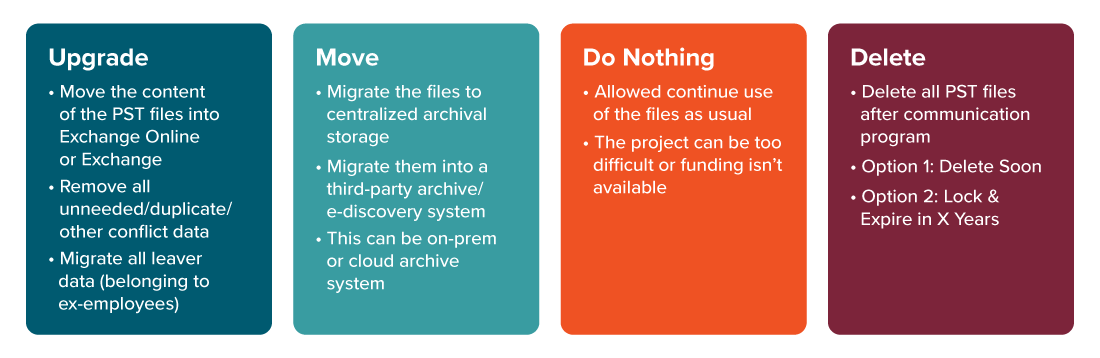
Organizations with local PST files need to understand this risk and work to remediate it. For those with users leveraging PST files regularly, these backup problems will continue to cause issues. Centralizing this data back into Exchange or into another system simply needs to happen unless you seek other options to remove PSTs entirely.
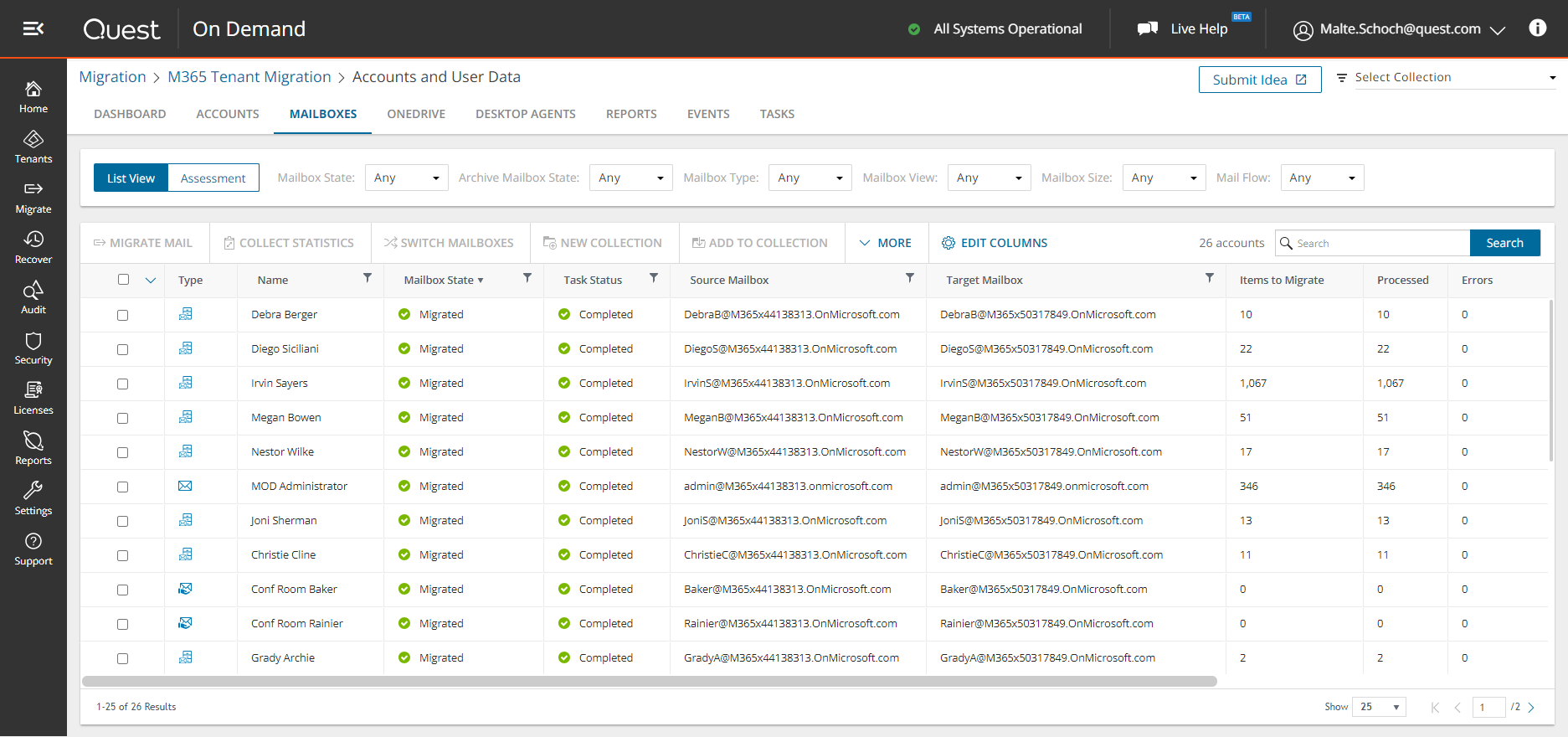
One solution. Many workloads.
One thing is clear, OneDrive is not your backup solution for local PST files.
When it comes to migrating PSTs, you have some options:
- Microsoft PST Import Service
For organizations with a small number of PSTs, or where files are already centralized, you may be able to leverage the Microsoft PST Import Service. This is not a free service, but when you know where all the files are and who they belong to, it can be the right migration option into Exchange Online. Files are either uploaded to Azure cloud storage or physically shipped on a hard drive. In this upload scenario, you include a mapping and then initiate imports into user mailboxes. - Third-party tools
If your PST files are scattered and/or you don’t know who the files belong to, you really need advanced tooling. These third-party PST migration tools will help scan for ownership, facilitate the data transfer, remove PST file passwords, de-duplicate email, filter out un-needed email, apply retention tags and delete the source files.
Conclusion
If you’re looking to remove desktop backups by leveraging OneDrive for Business, you will need to consider removing PST files from these desktops.
Migrating PST files to network shares is also not recommended as a remediation plan. Keep in mind that PST files on network shares are extremely prone to corruption and, despite it being a common practice, it’s not supported by Microsoft.