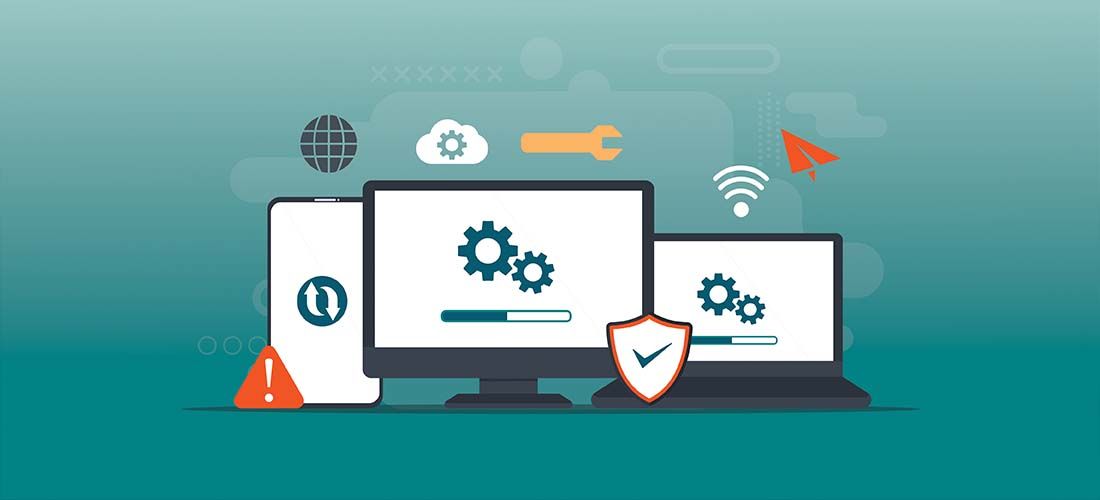The goal of disk imaging is to take a backup of all the data stored on a device at a point in time and preserve it for later use. In this blog post, I’ll cover what disk imaging is, why it matters, and its advantages, disadvantages, and best practices.
What is disk imaging?
Disk imaging is the process of copying the contents of a drive and storing it into a single compressed file. Many distinct types of disc images exist. They can be used for backing up files, creating virtual computers in a hypervisor (VMWare, Hyper-V, etc.), as well as for systems deployment. Disk images can also span across different operating systems such as Windows, MacOS, and Linux. For the purposes of this post, we will be focusing on systems deployment exclusively.
What can you do with a disk image?
The most common use is to capture an image of one computer and deploy it to other computers. That way, when the destination computer boots for the first time, it will stand up as a new device with all files and applications of the source computer.
A typical use case arises when you on-board new employees and provision them with new devices, such as laptops or desktop computers. To ensure that all employees in given roles start out with the same basic configuration, IT can create disk images for each role/department.
When creating system images for Microsoft Windows computers, it is highly recommended to take advantage of the built-in SysPrep utility which removes all unique hardware and software identifiers that may have been captured from the source computer.
Advantages of disk imaging
The biggest advantage for imaging is you can create a single reference machine configured exactly to your environment’s needs and capture it for mass deployment. This technology also allows you to “bake in” applications and configurations to simplify deployments. Every computer that has the image deployed will have their settings, programs, and configurations preserved from the referenced device. This saves your company’s IT staff from hours of manually installing programs, configuring printers, copying files, etc.
Disadvantages of disk imaging
The main disadvantage is that system disk images tend to go stale because they represent a snapshot of a configuration at a given point in time.
If you capture a disk image today, then deploy it to a new device six months from now, the device will start out six months behind on security patches. As soon as you have deployed, you will have to wait while the OS and applications download and install all the intervening security updates. In other words, you will have to allow a significant window of time before the device is secure and ready for provisioning.
Another challenge with images occurs when newer versions of applications you’ve “baked in” are introduced into your environment. Steps need to be taken to update the image to reflect those changes. In short, this puts you in a constant cycle of creating, updating, testing your images.
What is the difference between cloning and imaging?
Clones and images are often confused. However, the biggest differences between them are their contents and intended use.
Cloning is the process of making an identical duplicate of a disk drive so that all cloned files are an exact copy of the original. This results in a multi-file object. Cloning is most often used to migrate an old hard drive to a newer one. Technologies also exist that utilize cloned drives for operating systems deployment on a smaller scale.
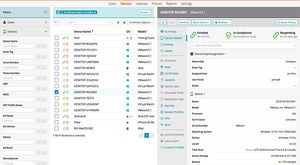
Patch, secure, and manage every endpoint
Images on the other hand are mainly used for backing up of files or operating systems deployment. Unlike a clone that represents many files and folders, an image stores all contents under a single, traditionally compressed file. Despite the substantial number of proprietary image types, they share the single file attribute in common. The most prevalent disk image file is Microsoft .WIM that is leveraged in most systems deployment solutions. Other types of image files include virtual disk images for VMWare or Hyper-V as well as Macintosh image containers.
4 imaging best practices for Windows
- Use a virtual machine: Create the golden image in a virtual machine to keep it clean of extra drivers. Creating a golden master on a virtual machine allows creating snapshots at various stages, such as prior to sysprepping. This provides a restore to a previous snapshot much quicker than re-deploying a system. Do not image or create a golden master image of a machine that comes directly from the manufacturer. Only use volume license media. You also want to avoid using OEM Media (which is a breach of the Microsoft ReImaging Rights EULA).
- Keep images updated and patched: Update images every couple of months and run a cleanup on the images. We recommend creating a base image (OS only) and using post-installation tasks to deploy your software at a later time. This will make your images more flexible when you must deploy to numerous departments, or several types of users. If creating a “full” or “thick” image (all applications baked into your image), avoid installing software that is updated regularly (Chrome, Acrobat Reader, etc.), make these into post installation tasks in your imaging solution. It is NOT recommended to install applications such as anti-virus, encryption, security, virtual CD software, any software that emulates hardware, or any agents in the image.
- Keep drive space free: If the image is captured in WIM format, keep at least 60% of the drive space on each partition as free and available to build the WIM on the target device.
- Test on all device models in your environment: Test your sysprepped image on all hardware configurations in your environment (vendor, model, form factor, etc.).
Alternatives to disk imaging for systems deployment
While disk imaging is an effective solution, leveraging a modern device management (MDM) solution to configure your endpoints is preferred, as universal configurations can be applied to your enrolled devices allowing granular and near instantaneous control ie: Microsoft AutoPilot.
Be sure to take advantage of unattended installations or “scripted installations” using your Microsoft volume license media. Answer files can be easily generated to drive the installation of windows from ISO media. This eliminates having to “test your image” on every hardware platform. Microsoft frequently releases updated ISO media with patches slipstreamed in, which helps alleviate stale deployments or offline maintenance.
Conclusion
In the era of modern mobile device management, traditional disk imaging is slowly moving towards obsolescence. However, packaged or delivered, disk imaging and deployment remains a valuable tool for IT staff and system administrators to backup computer systems as well as mass deploy common configurations to their endpoints.