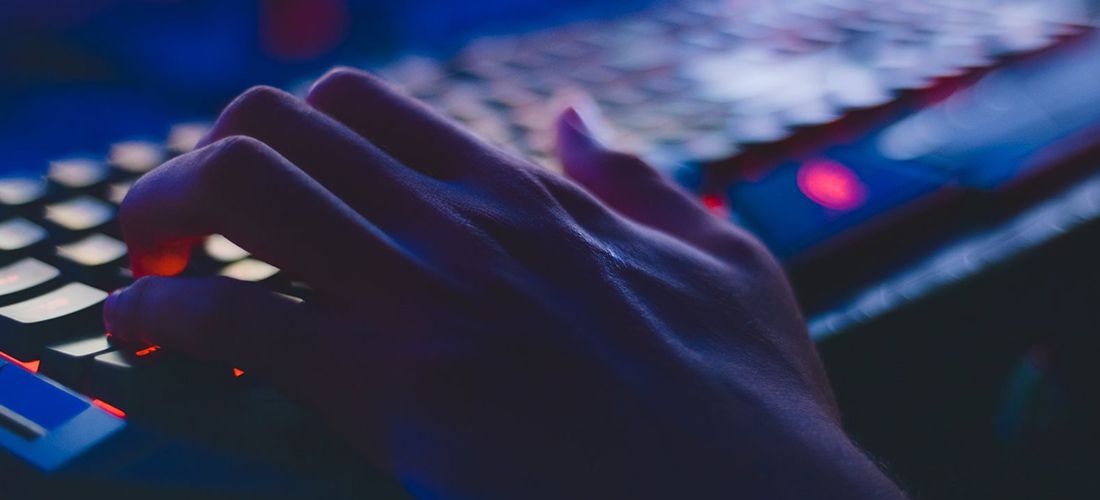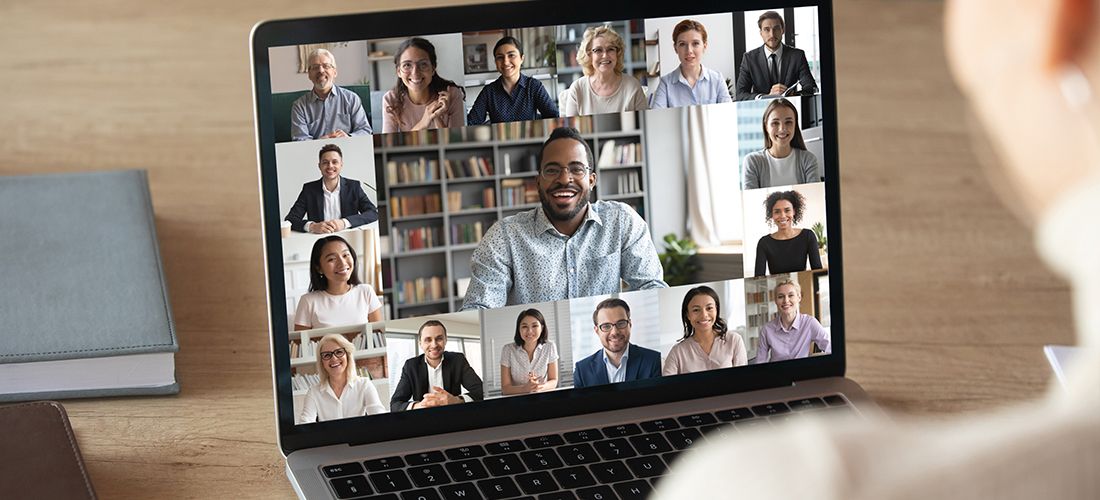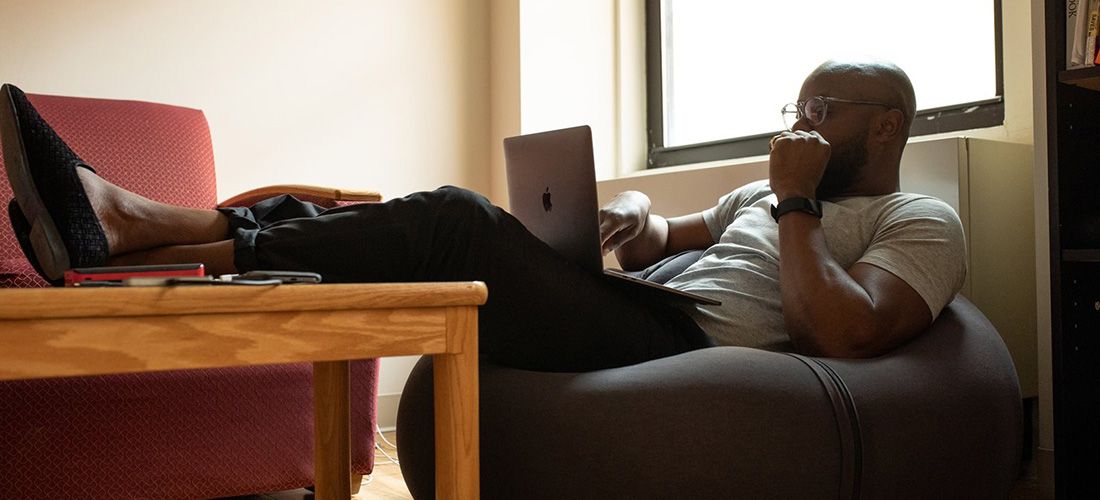
You’ve known for a long time that you need to move your file shares to Office 365 (Microsoft 365), but changing human behavior is difficult without some forcing function. Today’s COVID-19 crisis is that forcing function because remote work is exacerbating the problem of file shares.
This post outlines the reasons why NOW is the right time to seek approval to move those file shares into Office 365 (Microsoft 365), a modern collaborative platform, and how you can identify and move the most relevant files fast to enable secure, productive remote work.
The case for moving files shares to Office 365 to enable remote work
I mentioned that changing behavior often requires a forcing function. The shelter-in-place directives across the world due to the coronavirus is that forcing function. No matter how many time before you encouraged the use of Office 365 as the collaboration platform for their files, users didn’t change their habits and reliance on file shares. It was easier for them to continue working the way they always had.
But the sustained work from home situation we find ourselves in is causing users to see how hard it is to collaborate on files stuck in file shares. They need an easier way to access their files.
Here are the reasons why file shares are no longer the easy user route (and the reasons you need to give to management to make the case for a file migration to Office 365):
- VPN connections are dropping – Workers are actively connecting to your Virtual Private Network (VPN) to securely access their file shares. Your VPN is straining under the heavy load and dropping connections. Your employees are frustrated with the unreliable access. However, they do not have VPN access issues when using their online collaboration platforms.
- Managing files in multiple platforms – Your employees are managing files in their file share systems and then again in their collaboration platforms. They maintain a complex folder structure in the file share system and teams/sites and channels/lists in collaboration platforms. The two structures may be very different and multiple copies of the same files may be stored.
- Data security and compliance issues – To make remote work easier, many users will login to the VPN, find the files they are actively using, and email those to their personal email and then logout of VPN and use the files on their local machine. This removes the files from your network monitoring and auditing, especially for those files that contain sensitive data that must meet compliance requirements.
- Versioning problems – File shares were never good at version control, but add in the lack of synchronized permissions between file shares and collaboration platforms, email copies, and older or newer versions saved on their local machines, your remote work productivity just took a major hit.
- Physical security and accessibility issues – File shares on servers at your office headquarters are lonely during this work-from-home directive. This opens you up to physical compromise as well as good old internet or power outages that aren’t necessary anymore when you can rely on the up-time and security of Office 365.
- Costs – There are several costs for storing files on-premises including hardware, licensing, cooling, backup storage, leasing of physical space, and maintenance time.
How to move those files fast
So you’ve got management interested in moving those files to Office 365, but now they want to know how quickly you can do that to keep the workforce productive. This is where you need a solution that includes not only the migration component, but also the analysis component to find and identify the files your users need today.
Native solutions can offer the migration capabilities but not the analysis. For analysis and migration capabilities, take a look at Quest Metalogix Essentials for Office 365. The Quest solutions gives you a single console to easily move and reorganize content from multiple cloud service providers and on-premises SharePoint and File Shares, manage permissions and licenses and gather key intelligence about user adoption.
Here is the recommended approach:
- Scan and Analyze First – Quickly review your files and identify the most relevant ones to move first. You can do that within Quest Metalogix Essentials for Office 365 (follow these steps) by filtering and/or sorting the result columns for analysis. For example, you could find
- duplicate files
- files that are too old or stale
- files that exceed the files size limit
- files that exceed the file path length and/or the component name length
- files that contain invalid characters in the file name
- blocked file extensions
- MigrateSecond– Move those identified files easily with Quest Metalogix Essentials for Office 365 (follow these steps) to the Office 365 platform:
- SharePoint Online
- OneDrive for Business
- Microsoft Teams
The Rainforest Alliance used Quest Metalogix Essentials for Office 365 to move their files into the Microsoft platform quickly:
Try this for yourself with our 300GB content trial of Quest Metalogix Essentials for Office 365.